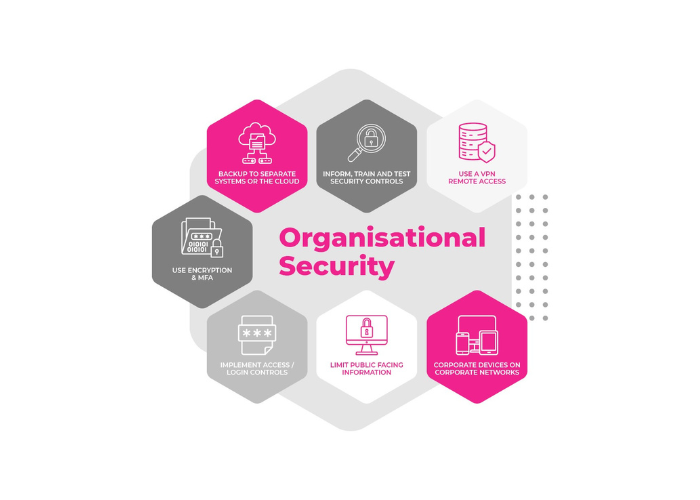The Art of the Prompt: Three Steps to Mastering Copilot
Copilot for Microsoft 365 is a breakthrough in AI-powered productivity, seamlessly integrating with the Microsoft 365 suite to revolutionise the way you work. It combines the power of large language models with your content in the Microsoft Graph and Microsoft 365 apps, transforming your words into impactful actions.
Prompts are how you ask Copilot for Microsoft 365 to do something for you. We encourage you to get the most out Copilot and use the following guidance.
1. Tell Copilot what you need

There are many types of prompts you can use depending on what task you want done.
- Learn about projects and concepts: “What is [Project X] and who are the key stakeholders working on it?”
- Edit text: “Check this product launch rationale for inconsistencies”
- Transform documents: “Transform these documents FAQ doc into a 10-slide onboarding guide”
- Summarise information: “Write a session abstract of this [presentation]”
- Create engaging content: Create a value proposition for [Product X]”
- Catch-up on missed items: “Provide a summary of the updates and action items on [Project X].”
2. Include the Right Prompt Ingredients
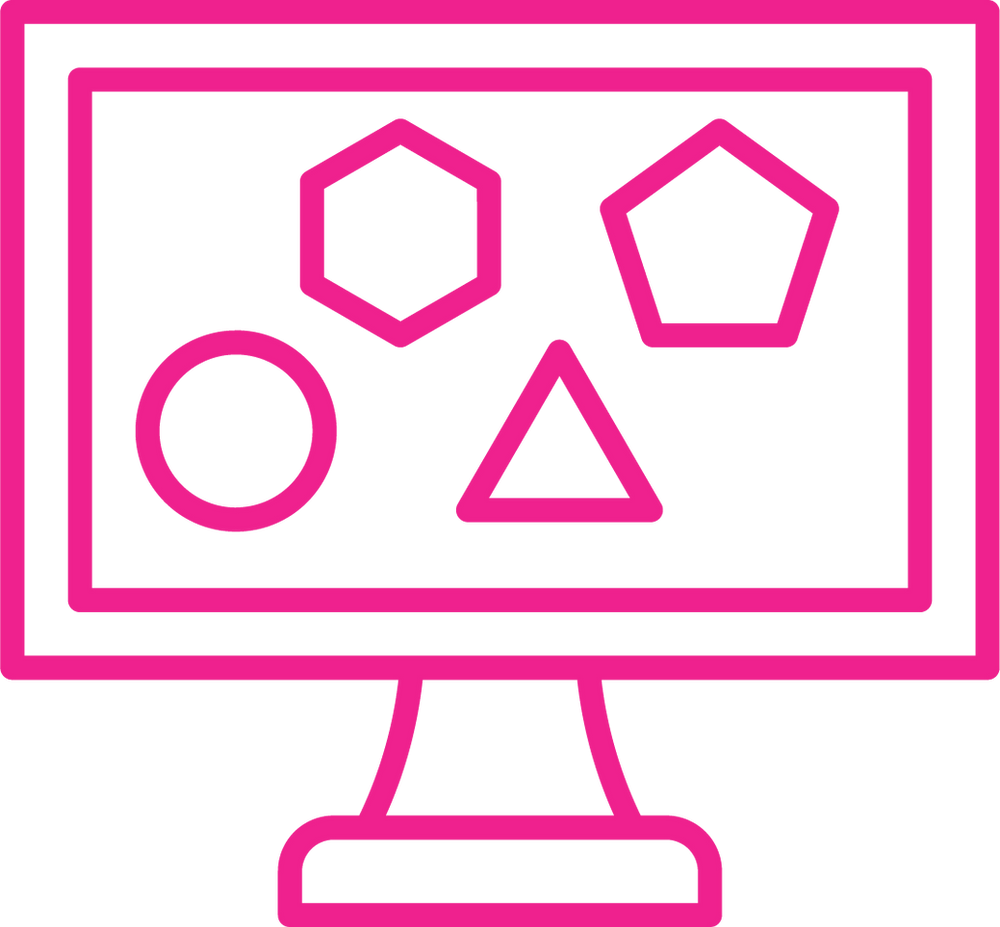
To get the best response from Copilot, focus on four key ingredients: Goal, Context, Source, and Expectations.
- Goal: What response do you want from Copilot?nExample: Generate 3-5 bullet points
- Expectations: How should Copilot respond to best meet your expectations?nExample: “Please use simple language so I can get up to speed quickly.”
- Source: Which information sources or samples should Copilot use?nExample: “Focus on Email and Teams chats since June.”
- Context: Why do you need it and who is involved?nExample: “To prepare me for a meeting with Client X to discuss their ‘Phase 3+’ brand campaign.”
3. Keep the Conversation Going
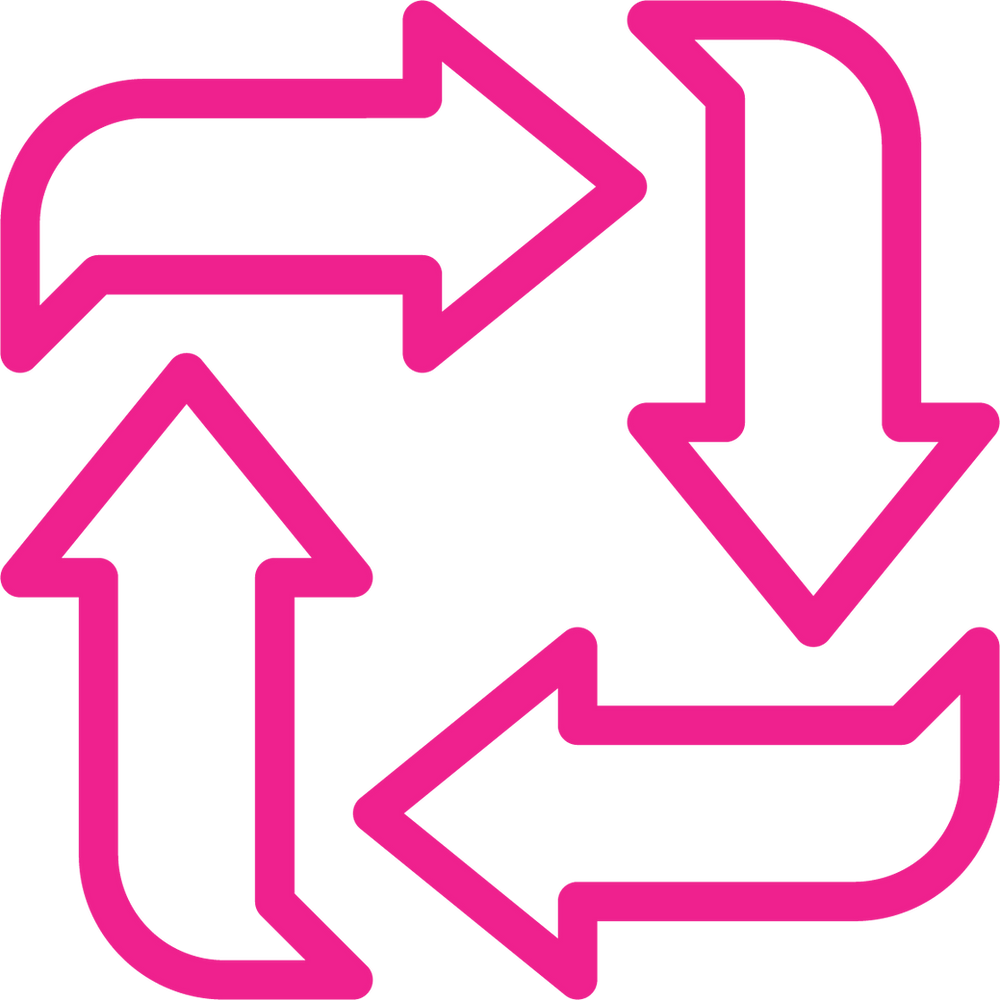
Following up on your prompts helps you collaborate with Copilot to gain more useful, tailored responses.
- Generating content ideas: Start with broader requests, then give specific details about the content.
- Enabling insightful meetings: Request a meeting recap, then ask for more information about what you should know.
- Storytelling assistance: Ask Copilot to write a story, then guide it by giving more specific, relevant details.
- Gaining insights: Ask for a summary of a specific file, then ask relevant questions to gain deeper insights.
- Translating languages: Ask Copilot to translate a sentence to one of the supported languages, then ask for more context or a regional dialect.
- Solving technical problems: Present a technical problem, then narrow it down, or ask for step-by-step guidance.
Helpful Hints to Keep in Mind
- Know Copilot’s limitations: Copilot is limited to your current conversation, so provide lots of details.
- Use quotation marks: This helps Copilot know what to write, modify, or replace for you.
- Be professional: Using polite language improves Copilot’s response.
- Start fresh: Avoid interrupting and type “new topic” when switching tasks.
- Communicate clearly: Pay attention to punctuation, grammar, and capitalisation.

Get Started Today
Try using Copilot to help you get ready for your day or prepare for meetings before they start. By mastering the art of prompting, you can ensure that Copilot becomes a valuable tool in your workflow.
For more information on Copilot for Microsoft 365, please click HERE.